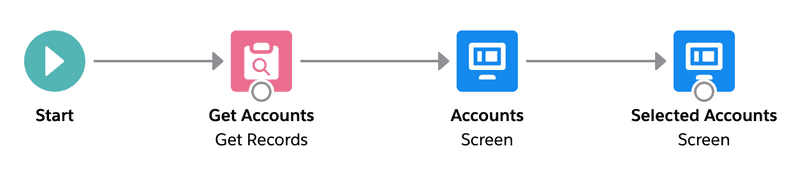Outputting Selected Records
With the pro version of Flow Data Table, it is possible to select records in the table and then output them to subsequent components of the flow for additional processing.
In this guide, we will extend the flow from the getting started guide to allow selecting records and then displaying the selected records in another table. Although processing would often be done on the selected records, we will simplify the scenario for this tutorial.
Configuring the Table Mode
Starting with the Flow you created in the getting started guide, perform the following steps in Flow Builder:
- Select the Accounts Table we created in the getting started guide
- Double click on the Accounts Table element
- Select the AccountsTableCmp component
- In the right pane, scroll down to Table Mode and choose Select Records
- Click Done
Now the Accounts Table element is able to output a list of selected records.
Reading the Output Variable
Now that the Accounts Table element can output a list of selected records, the possibilities are endless! However, for the sake of this guide, we will simply ensure the outputted list of records can be read by subsequent flow elements.
- Drag another Screen element onto the canvas
- In the Screen Components pane, scroll to the bottom and drag the Flow Data Table onto the screen
-
Fill out the required fields for the Flow Data Table as follows:
API Name: SelectedAccountsTable
Object API Name: Account
Record List: AccountsTableCmp.selectedRecordsOut
Table Mode: Read OnlyNOTE: the output variables Single Selected Record Out and Number of Selected Records Out are also available. For description of these variables see the Outputs section on the Configuration guide.
- Scroll down and click the Configure Fields button
- Configure the fields Name, Phone, Billing City to be displayed
- Click Save
- Click the header of the screen and label it Selected Accounts
- Click Done
- Connect the Accounts Table element to the Selected Accounts screen element
At this point your flow should look like the below:
- Save and Run the flow
- Select one or more records and click Next
- Notice the records you selected are displayed in the table